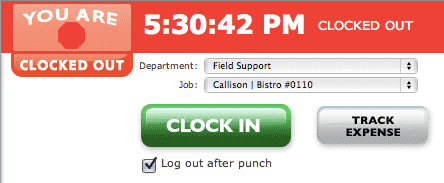Difference between revisions of "FAQ"
From TimeMD Help
(→How do I clock in or out?) |
(→How do I clock in or out?) |
||
| Line 4: | Line 4: | ||
In order to clock in or out from our Web Clock, you must have an active TimeMD user account. | In order to clock in or out from our Web Clock, you must have an active TimeMD user account. | ||
# Proceed to TimeMD's general login page, TimeMD's front page, or your company's dedicated login page. The following URL's are available for login:<br/>General Login Page: ''<nowiki>http://app.timemd.com</nowiki>''<br/>TimeMD.com Front Page: ''<nowiki>http://www.timemd.com</nowiki>''<br/>Company Dedicated Login Page: ''<nowiki>http://yourcompanyname.timemd.com</nowiki>'' | # Proceed to TimeMD's general login page, TimeMD's front page, or your company's dedicated login page. The following URL's are available for login:<br/>General Login Page: ''<nowiki>http://app.timemd.com</nowiki>''<br/>TimeMD.com Front Page: ''<nowiki>http://www.timemd.com</nowiki>''<br/>Company Dedicated Login Page: ''<nowiki>http://yourcompanyname.timemd.com</nowiki>'' | ||
| − | # Enter your Username and Password. If you've forgotten your login information, use our login retrieval tool: https://app.timemd.com/login/password.php | + | # [[File:webclock.gif|frame|The Web Clock]] Enter your Username and Password. If you've forgotten your login information, use our login retrieval tool: https://app.timemd.com/login/password.php |
| − | # | + | # Upon a successful login, you will be taken to your dashboard. You should see the Web Clock towards the top of the page. |
# All punches must be tied to a department. If you have more then one department associated to your account, you must select the it from the list of available departments. | # All punches must be tied to a department. If you have more then one department associated to your account, you must select the it from the list of available departments. | ||
# If your account administrator has set up Jobs, you will see a drop down list of jobs that you must select from. | # If your account administrator has set up Jobs, you will see a drop down list of jobs that you must select from. | ||
Revision as of 16:03, 24 February 2012
Contents
Tracking Time
How do I clock in or out?
In order to clock in or out from our Web Clock, you must have an active TimeMD user account.
- Proceed to TimeMD's general login page, TimeMD's front page, or your company's dedicated login page. The following URL's are available for login:
General Login Page: http://app.timemd.com
TimeMD.com Front Page: http://www.timemd.com
Company Dedicated Login Page: http://yourcompanyname.timemd.com - Enter your Username and Password. If you've forgotten your login information, use our login retrieval tool: https://app.timemd.com/login/password.php
- Upon a successful login, you will be taken to your dashboard. You should see the Web Clock towards the top of the page.
- All punches must be tied to a department. If you have more then one department associated to your account, you must select the it from the list of available departments.
- If your account administrator has set up Jobs, you will see a drop down list of jobs that you must select from.
- Click the "Clock In" button if you are clocking in or "Clock Out" if you are clocking out.
- You will be taken to a confirmation page. If you do nothing, the system will automatically log you out.